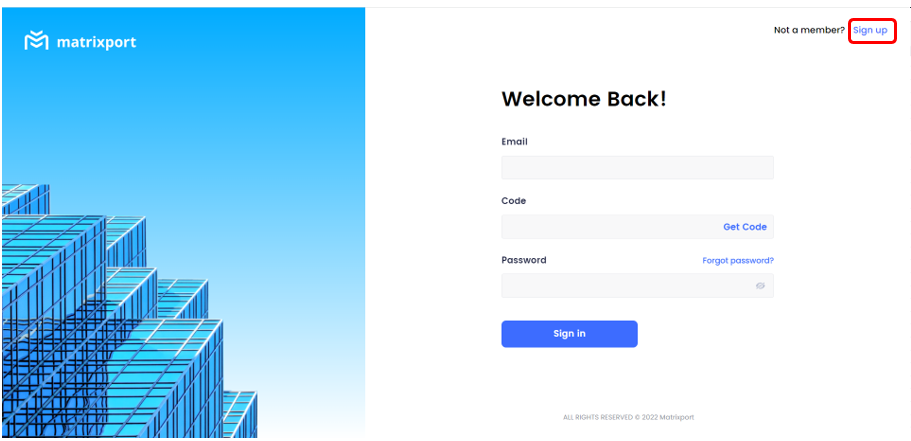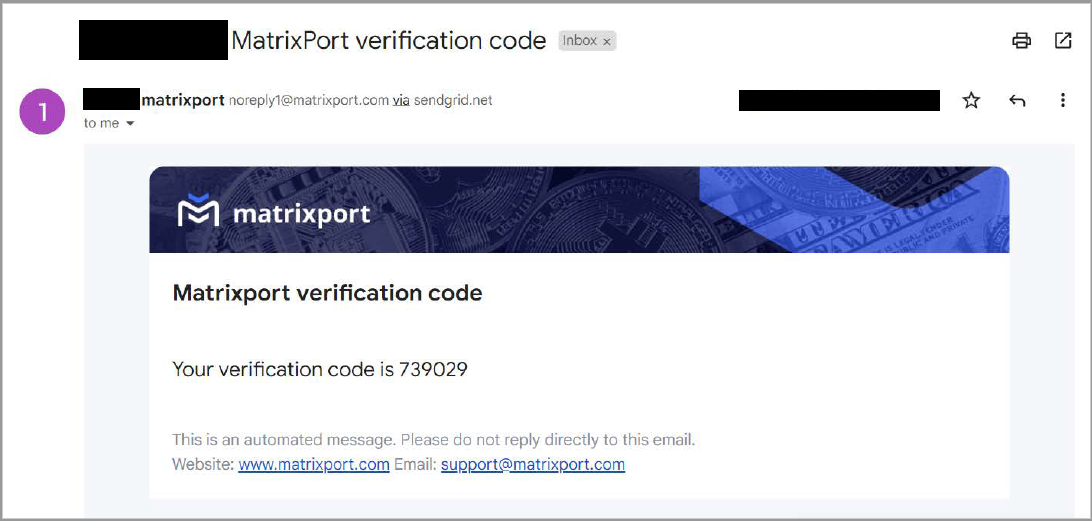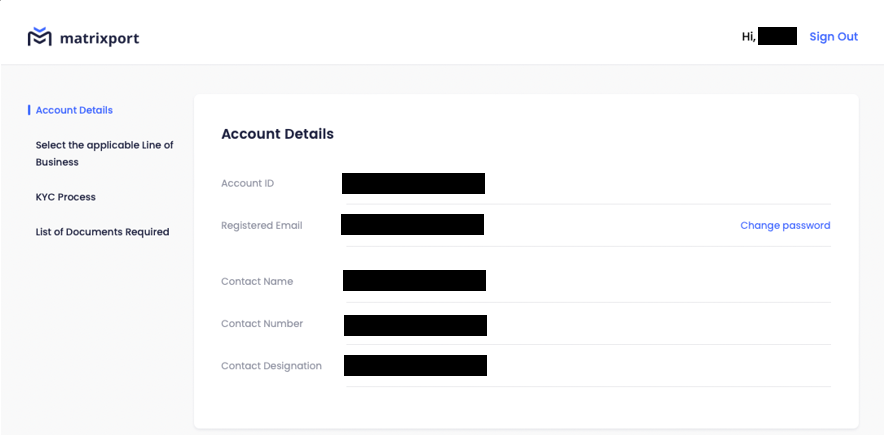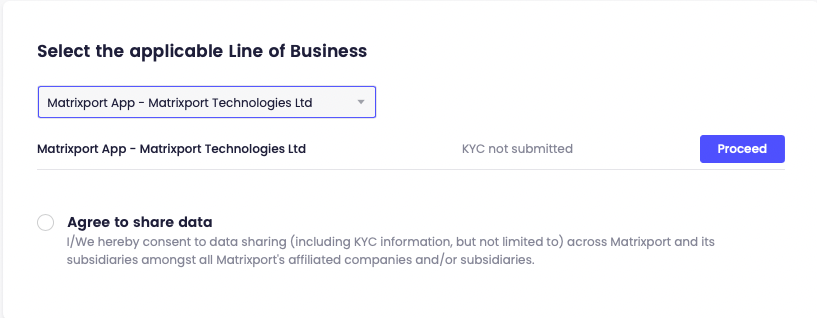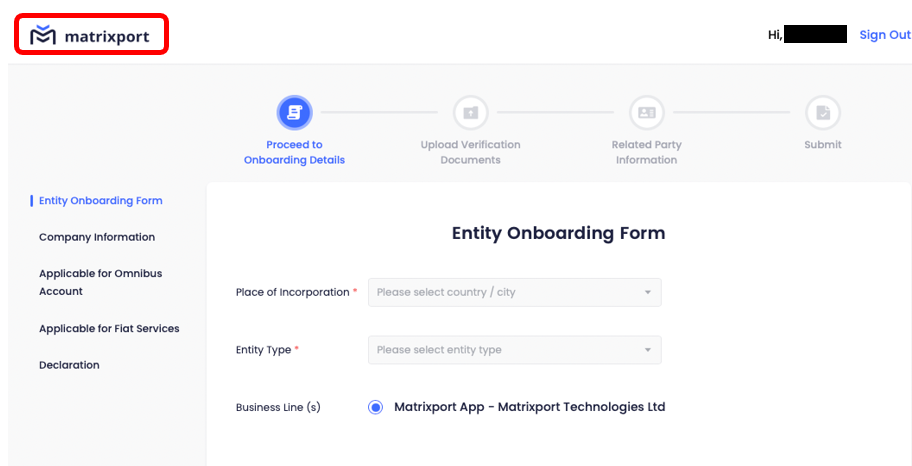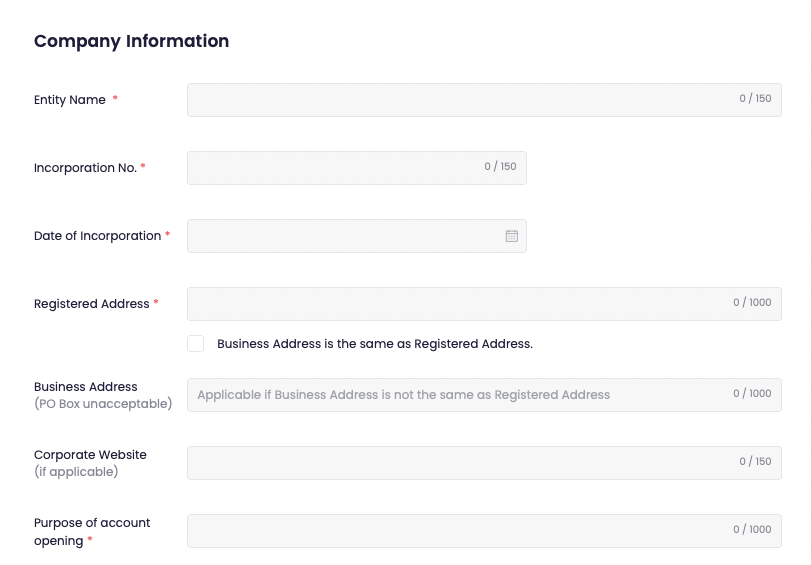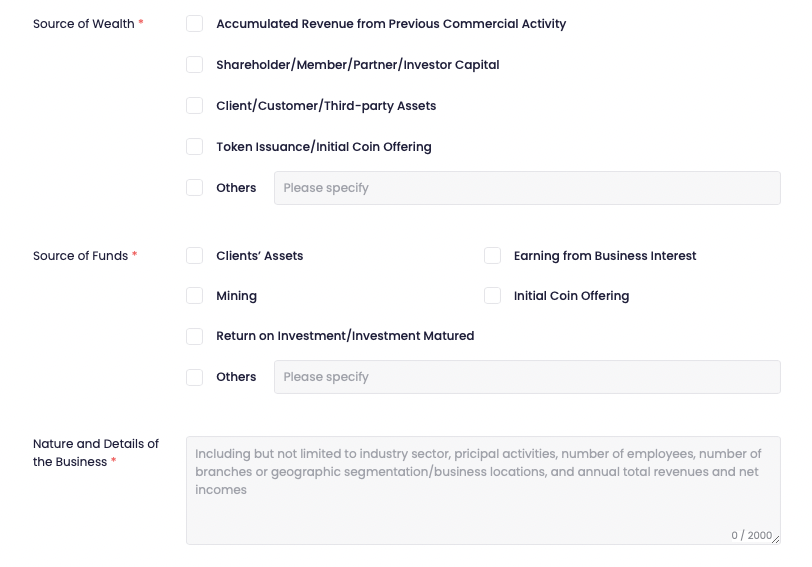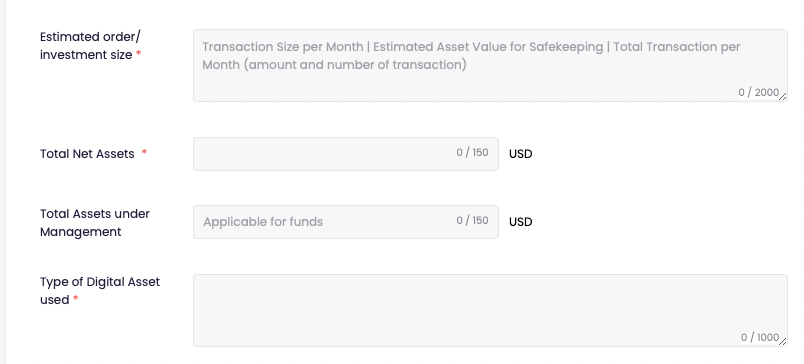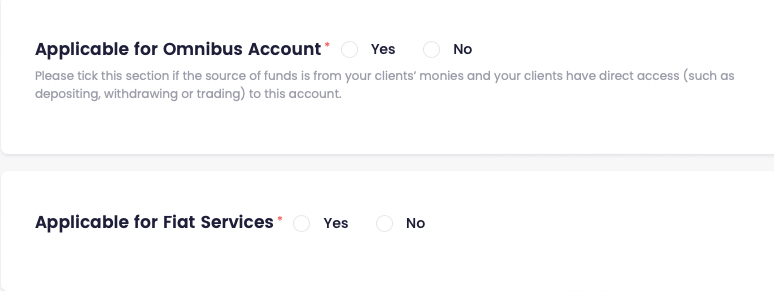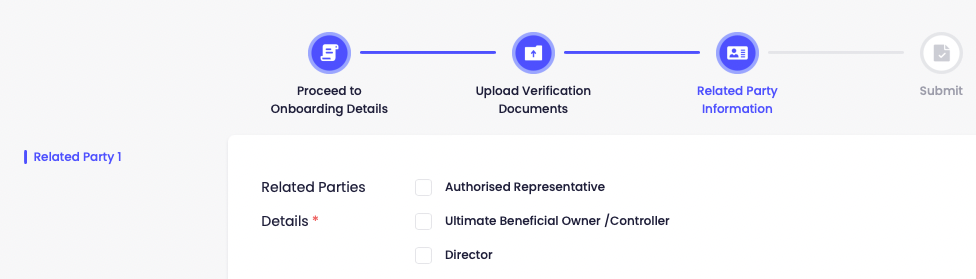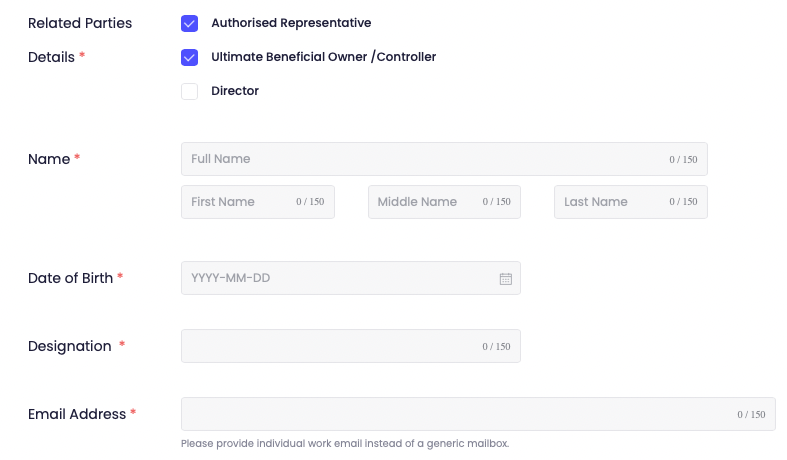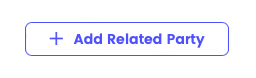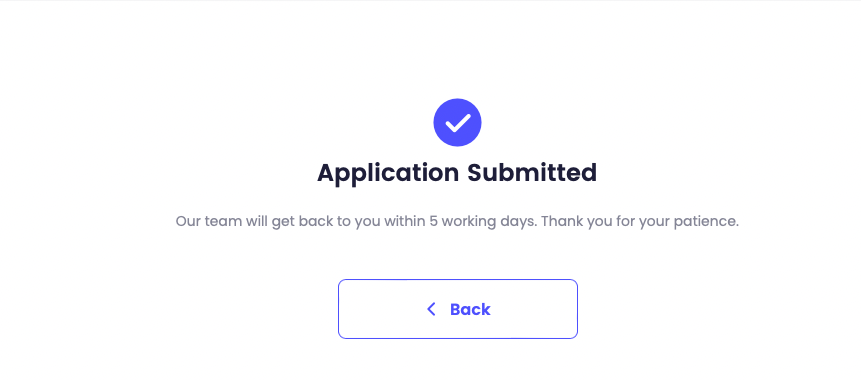How to complete Institutional Verification
Learn the step-by-step process of completing Institutional Verification to ensure your financial aid application is processed accurately and efficiently.
1. Account Registration / Login
Register an Institutional Verification account or log in to your existing account
(i) If you do not have an existing account:
(a) Click ‘Sign Up
(b) Enter a valid ‘Email address’, ‘Contact Name’, ‘Phone number’, ‘Designation’ and ‘Set Password’
(c) Verification code will be sent via email. If the email does not appear in the inbox, please check the junk/spam folder.
(ii) If you have an existing account with Matrixport:
(a) Enter ‘Email address and Click on ‘Get Code
(b) Verification code will be sent to your email address. If the email does not appear in your inbox, please check your junk/spam folder.
(c) After logging in successfully, this would be the login page.
Important Note:
In order to complete KYC, there are 4 steps involved:
- Onboarding Details
- Upload Verification Documents
- Related Party Information
- Submission
Amendments Required on Information provided
Please enter all details accurately. If you need to change any of the information:
- Before submission - please click on ‘Previous Page at the bottom of the page.
After submission - please reach out to kyc@matrixport.com
Save Draft
If more time is required to complete the request, please click on ‘Save Draft. You will be able to retrieve the draft later.
2. Onboarding Details
(i) Select the Applicable ‘Line of Business’ for onboarding
(ii) After selecting the ‘Line of Business, click ‘Proceed’ and tick ‘Agree to share data’ to kickstart the KYC Process.
By ticking ‘Agree to share data’, you would be able to use the existing information to onboard multiple lines of business.
(iii) Select ‘Place of incorporation’ and ‘Entity Type’ in the dropdown box
If you have selected the wrong Line of Business, you can click on ‘matrixport’ on the top left corner of the page to re-enter the details again.
Please select the entity type according to your business registration type. In the event that the applicable entity type is unavailable, please reach out to kyc@matrixport.com.
(iv) Enter the required Company Information accordingly
*Note that ‘Entity Name’, ‘Incorporation No’, ‘Date of Incorporation’ must follow what is reflected
on the Certificate of Incorporation.
(v) Select ‘Yes’, ‘No’ according to the requirement of Omnibus or Fiat Services
(vi) Select the applicable options under ‘Declaration’. Provide your ‘Name’ and ‘Date’ to proceed.
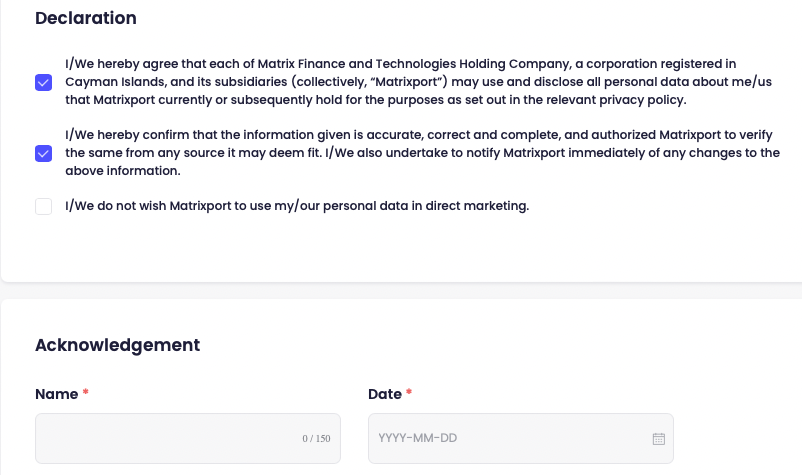
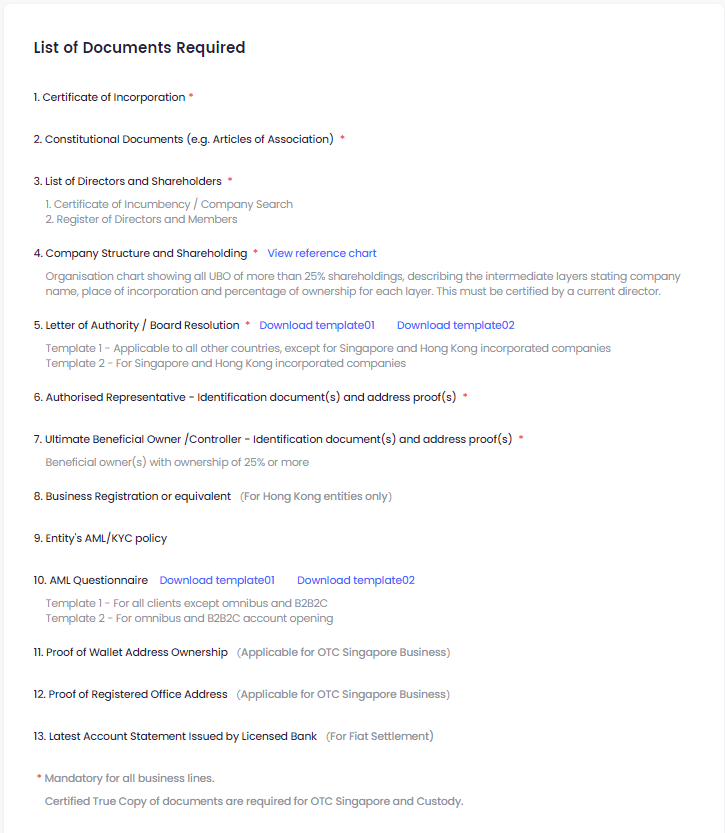
(i) Tick the role of related party ‘Authorised Representative’, ‘Ultimate Beneficial Owner/Controller’ or ‘Director’. If an individual is holding more than 1 role, please select the roles accordingly.
(ii) Fill in details of related parties
ID copy of Authorised Representative and UBO/Controller is required.
Certified True Copy (CTC) of ID is required for OTC Singapore and Custody. If the ID could not be certified by the list of suitable certifiers, please notify us at kyc@matrixport.com. We will send a link to the individual work email for online verification. Please note that individual work email must be provided.
(iii) If there are more than 1 related party, click on ‘Add Related Party’ at the bottom of the page
5. Submission
i. Click ‘Submit’ once you are ready to submit your application.
ii. Your application has been successfully submitted.